Page All: Viewing All Pages
Page 1
<b>Intro</b>:
Working as a network administrator at a security company allows me to realize how important authentication really is. Would I want someone poking in on my account and doing nasty things to the network? No. This is why I use a very strong password. Passwords are a liability in this day and age. In comes DigitalPersona, with U.are.U software and fingerprint scanner. I think I found a better way for authentication.
<b>Box</b>:
<center> </center>
</center>
There are a few version of the software/hardware combo. The one pictured is of U.Are.U Personal. It is a green box. There is a version called U.are.U Pro that is a blue box (Windows XP Home and Pro have the same color scheme).
<b>Parts</b>:
<center> </center>
</center>
Here we have the parts out and about. You have the scanner, a quickstart guide, a manual, and the software CD.
<center>

 </center>
</center>
The scanner that I got is a U.are.U 2000 (I bought this package). They already have an updated scanner that has a bit more dpi capabilities, but the end result is the same. The 4000 scanner is also a bit sleeker.
<B>How Does It Work</B>?
<center>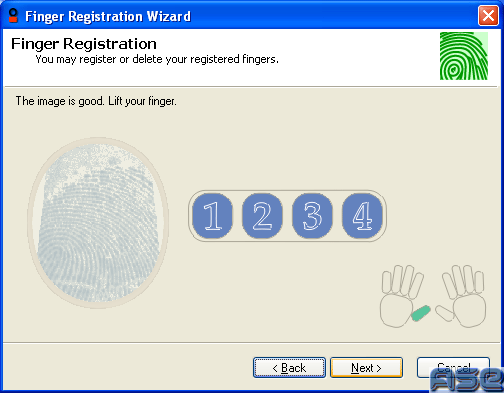 </center>
</center>
You might be asking how these fingerprint scanner things actually work. I'm sure you're well aware of this fact, but look at your finger (the side that you push a button with). Notice the lines and grooves on it? Those patterns are unique to you, it is 'given' to you during development before birth when the skin is wrapping around the finger bones. Even if you get cut on the finger, the skin will heal itself and your fingerprint is maintained. Now, during your healing process, your fingerprint has changed because that cut is a new groove, but that is for the scanner to figure out. This scanner uses optical imaging to perform the scan. It basically takes a picture of your fingerprint and makes sure it is sharp enough to be able to compare. Comparing the print on file to the print scanned is dependant on the algorithm used, most likely, the device is comparing bifurcations (Places where ridges branch into two) and other features.
<b>Intro</b>:
Working as a network administrator at a security company allows me to realize how important authentication really is. Would I want someone poking in on my account and doing nasty things to the network? No. This is why I use a very strong password. Passwords are a liability in this day and age. In comes DigitalPersona, with U.are.U software and fingerprint scanner. I think I found a better way for authentication.
<b>Box</b>:
<center>
 </center>
</center>There are a few version of the software/hardware combo. The one pictured is of U.Are.U Personal. It is a green box. There is a version called U.are.U Pro that is a blue box (Windows XP Home and Pro have the same color scheme).
<b>Parts</b>:
<center>
 </center>
</center>Here we have the parts out and about. You have the scanner, a quickstart guide, a manual, and the software CD.
<center>


 </center>
</center>The scanner that I got is a U.are.U 2000 (I bought this package). They already have an updated scanner that has a bit more dpi capabilities, but the end result is the same. The 4000 scanner is also a bit sleeker.
<B>How Does It Work</B>?
<center>
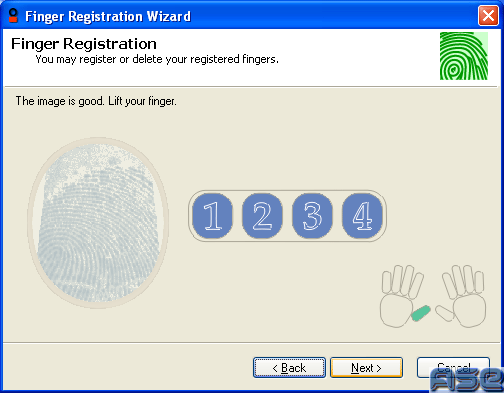 </center>
</center>You might be asking how these fingerprint scanner things actually work. I'm sure you're well aware of this fact, but look at your finger (the side that you push a button with). Notice the lines and grooves on it? Those patterns are unique to you, it is 'given' to you during development before birth when the skin is wrapping around the finger bones. Even if you get cut on the finger, the skin will heal itself and your fingerprint is maintained. Now, during your healing process, your fingerprint has changed because that cut is a new groove, but that is for the scanner to figure out. This scanner uses optical imaging to perform the scan. It basically takes a picture of your fingerprint and makes sure it is sharp enough to be able to compare. Comparing the print on file to the print scanned is dependant on the algorithm used, most likely, the device is comparing bifurcations (Places where ridges branch into two) and other features.
Page 2
<b>Software</b>:
Before I start this section, let me just tell you that I have been using the professional software over the personal and it does a MUCH nicer job of integration within Windows and is essential in a domain. The personal software software requires that the login be forced to use the welcome screen and fast user switching has to be on. This is perfectly acceptable in a home environment. In my case, the software did not enable this for me (as I disable the welcome screen) and was forced to do it manually. After enabling both options, the device still did not function correctly after I locked the computer. I had to restart Windows to get it working (which was buried in the help file). The professional version of the software integrates into the login shell, unlike the personal addition which relies on fast user switching.
<center>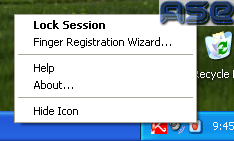
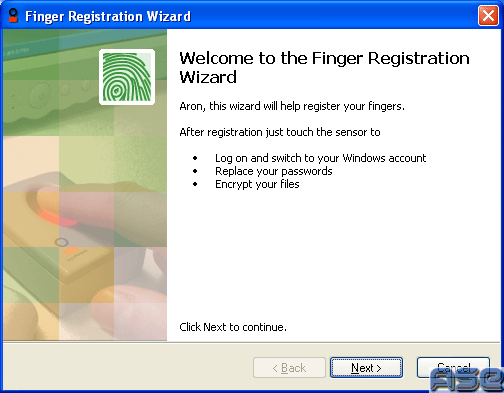 </center>
</center>
The device setup was a snap. You need to register your fingers and give your Windows password. If you screw up your Windows password, you'll have to delete your registered fingers and redo the wizard (also couldn't find that tidbit in the help files). The program sits in the tray, but there is an option to hide it from view. The tray icon can be double-clicked to lock the computer, I guess that is a nice feature (Windows key + L does it as well in XP).
<center>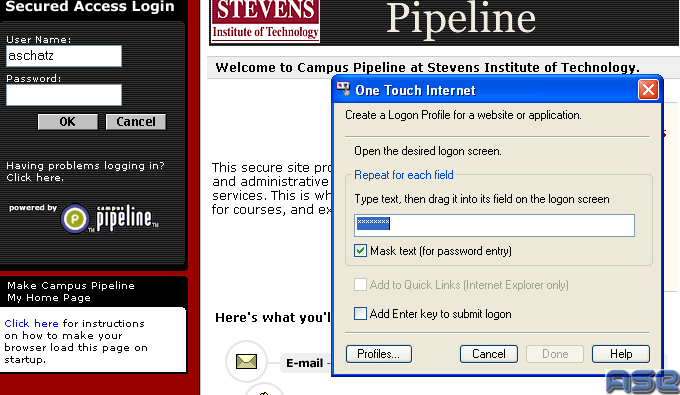 </center>
</center>
The software also does two other neat functions, the first which is extremely handy is storing passwords for websites. I tested it out at my school webpage, but unfortunately, the software couldn't put both my name and password into the two boxes at the same time (it was either my name only, or password only). I assume this has to do with Firefox, because all the tutorials use IE. Since I don't use IE, I wasn't about to try something that I don't use.
<center>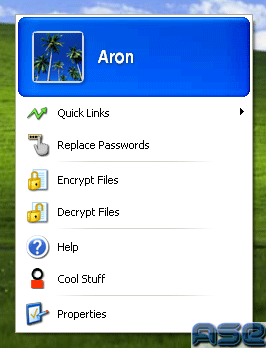 </center>
</center>
Another nice function of the software is the ablility to encrypt files. It is simple. Bring up the context menu by placing your finger on the scanner and select Encrypt files. Select the file and it will be encrypted, accessable by only your finger (and a password just in case).
<b>Use</b>:
The device performs as expected. The reading takes a couple of seconds and gives you audio feedback. You can set an option to give you visual feedback for when your finger needs to remain on the scanner, but it isn't needed. Does it replace passwords? Yes, but it still uses the password to login. If you want more security, get the professional version which actually uses your fingerprint to login. The scanner works both ways. That being said, I do use it all the time to log into my computer and it is quite handy.
<B>Conclusion</B>:
<a href="http://ase.dealtime.com/dt-app/SE/KW-digitalpersona reader/FD-0/linkin_id-3002062/NS-1/GS.html">Coming in at around $100 for the pro version</a>, this is a great buy for the security conscious, or the person that hates remembering passwords. I highly recommend this product for organizations looking for that extra bit of security. The professional software works fine on a standalone workstation, so don't be put off if it says for Active Directory systems only. It works great.
<b>Software</b>:
Before I start this section, let me just tell you that I have been using the professional software over the personal and it does a MUCH nicer job of integration within Windows and is essential in a domain. The personal software software requires that the login be forced to use the welcome screen and fast user switching has to be on. This is perfectly acceptable in a home environment. In my case, the software did not enable this for me (as I disable the welcome screen) and was forced to do it manually. After enabling both options, the device still did not function correctly after I locked the computer. I had to restart Windows to get it working (which was buried in the help file). The professional version of the software integrates into the login shell, unlike the personal addition which relies on fast user switching.
<center>
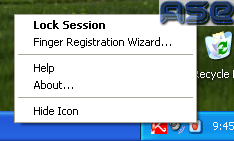
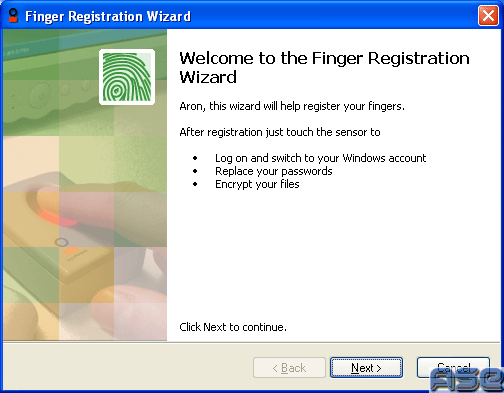 </center>
</center>The device setup was a snap. You need to register your fingers and give your Windows password. If you screw up your Windows password, you'll have to delete your registered fingers and redo the wizard (also couldn't find that tidbit in the help files). The program sits in the tray, but there is an option to hide it from view. The tray icon can be double-clicked to lock the computer, I guess that is a nice feature (Windows key + L does it as well in XP).
<center>
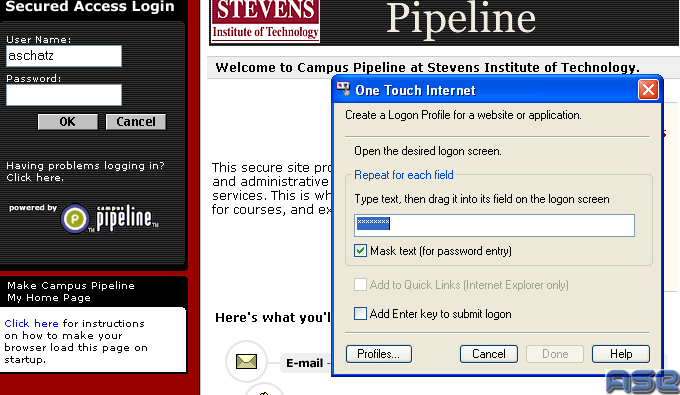 </center>
</center>The software also does two other neat functions, the first which is extremely handy is storing passwords for websites. I tested it out at my school webpage, but unfortunately, the software couldn't put both my name and password into the two boxes at the same time (it was either my name only, or password only). I assume this has to do with Firefox, because all the tutorials use IE. Since I don't use IE, I wasn't about to try something that I don't use.
<center>
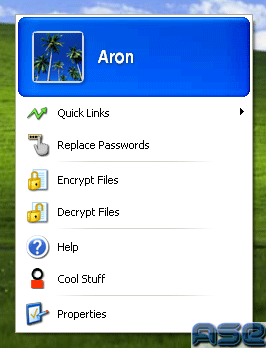 </center>
</center>Another nice function of the software is the ablility to encrypt files. It is simple. Bring up the context menu by placing your finger on the scanner and select Encrypt files. Select the file and it will be encrypted, accessable by only your finger (and a password just in case).
<b>Use</b>:
The device performs as expected. The reading takes a couple of seconds and gives you audio feedback. You can set an option to give you visual feedback for when your finger needs to remain on the scanner, but it isn't needed. Does it replace passwords? Yes, but it still uses the password to login. If you want more security, get the professional version which actually uses your fingerprint to login. The scanner works both ways. That being said, I do use it all the time to log into my computer and it is quite handy.
<B>Conclusion</B>:
<a href="http://ase.dealtime.com/dt-app/SE/KW-digitalpersona reader/FD-0/linkin_id-3002062/NS-1/GS.html">Coming in at around $100 for the pro version</a>, this is a great buy for the security conscious, or the person that hates remembering passwords. I highly recommend this product for organizations looking for that extra bit of security. The professional software works fine on a standalone workstation, so don't be put off if it says for Active Directory systems only. It works great.
