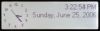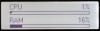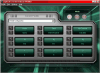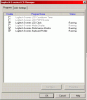Page All: Viewing All Pages
Page 1
Introduction:
Since the introduction of the dedicated laser gaming mice, Logitech needs a keyboard to pair up with the best mouse ever created. The G7 is absolute gold and Logitech has stepped up to the plate to hopefully hit another home run with its G15 keyboard. You have already seen a »great review of the keyboard from a member at »ASEville. That is correct, you can write your own articles or reviews at »ASEville! Anyway, let us find out if my opinion will be the same. If you do not want to read through the meat of the review, just skip to the conclusion.
Box:
Logitech's gaming division takes the green and puts it into overdrive. The product is easily distinguished from other competing products on the shelf. The box also displays some incorrect information. I'll get into that later.
Parts:
The basic no frills packing. You get the keyboard, some software, a small manual, and an wrist rest which I recommend you throw away. Input devices are the most important part of your computing experience (do not let any hardware enthusiast site tell you otherwise). You need be comfortable while using the computer and you need to make sure that each of your input devices fit you well. Buy yourself a good wrist rest and you will thank me later in life.
The Keyboard:
This picture reminded me of the opening scene of Spaceballs when you see Spaceball 1 flying in and it keeps on going for minutes past the camera. Yes, the keyboard is huge! While it is nowhere as bad as the QcK+ (that thing was obnoxious), it does present a problem if you use a pull out drawer or are in any other cramped space.
The reason the keyboard is so big is because of the set of programmable "G" keys. There are 18 G keys and there are three "M" keys that can switch programs. In total, there are 3*18=54 total programmable keys in any profile (more on that later). In the above picture you will notice a standard 12 inch ruler, it is quite big compared to a normal keyboard. The extra space adds to the symmetry of the device. This is a problem I have with keyboards. Most of the time the keyboard does not feel right to me, the number pad should be on the left so you get quicker access to the mouse. At least with this keyboard, you have even spacing and you hands rest in a more neutral position. I cannot say how everyone will fair with this keyboard, your best bet is to try one out in a retail store.
The keyboard contains the extra programmable keys on the left but also contains many more features that set this keyboard apart from other keyboards. There is a lack of extra keys. Those are what I call the "BS" keys such as email and homepage keys or other sort of quick launch buttons. It makes the keyboard look too cluttered. In the center located at the top left is the Windows key disable switch which is VERY useful for a gaming keyboard. No need to pop off your keys if you keep hitting the Windows key. This switch is hardwired and does not require software. There is a mute button and a backlight button on the top right and both do not need software to function.
Open the little door and you will find the major feature of this keyboard, the LCD. You will want to leave the LCD open all the time as the volume control (which does not need software) is under it as are the media controls, which do not work in Winamp or Media Player Classic. There is also a set of keys for the LCD above the media controls for manipulating the LCD alone. On the top of the keyboard are two USB ports. They are only 1.1 ports so do not think that you can just plug your USB 2.0 flashdrive in and be zipping files around in a flash. There are cable management guides under the USB ports if, for instance, you wanted to use a USB mouse or such device with the keyboard.
Want to win a Logitech G7? »Post in this thread to be eligible to win!
Introduction:
Since the introduction of the dedicated laser gaming mice, Logitech needs a keyboard to pair up with the best mouse ever created. The G7 is absolute gold and Logitech has stepped up to the plate to hopefully hit another home run with its G15 keyboard. You have already seen a »great review of the keyboard from a member at »ASEville. That is correct, you can write your own articles or reviews at »ASEville! Anyway, let us find out if my opinion will be the same. If you do not want to read through the meat of the review, just skip to the conclusion.
Box:
Logitech's gaming division takes the green and puts it into overdrive. The product is easily distinguished from other competing products on the shelf. The box also displays some incorrect information. I'll get into that later.
Parts:
The basic no frills packing. You get the keyboard, some software, a small manual, and an wrist rest which I recommend you throw away. Input devices are the most important part of your computing experience (do not let any hardware enthusiast site tell you otherwise). You need be comfortable while using the computer and you need to make sure that each of your input devices fit you well. Buy yourself a good wrist rest and you will thank me later in life.
The Keyboard:
This picture reminded me of the opening scene of Spaceballs when you see Spaceball 1 flying in and it keeps on going for minutes past the camera. Yes, the keyboard is huge! While it is nowhere as bad as the QcK+ (that thing was obnoxious), it does present a problem if you use a pull out drawer or are in any other cramped space.
The reason the keyboard is so big is because of the set of programmable "G" keys. There are 18 G keys and there are three "M" keys that can switch programs. In total, there are 3*18=54 total programmable keys in any profile (more on that later). In the above picture you will notice a standard 12 inch ruler, it is quite big compared to a normal keyboard. The extra space adds to the symmetry of the device. This is a problem I have with keyboards. Most of the time the keyboard does not feel right to me, the number pad should be on the left so you get quicker access to the mouse. At least with this keyboard, you have even spacing and you hands rest in a more neutral position. I cannot say how everyone will fair with this keyboard, your best bet is to try one out in a retail store.
The keyboard contains the extra programmable keys on the left but also contains many more features that set this keyboard apart from other keyboards. There is a lack of extra keys. Those are what I call the "BS" keys such as email and homepage keys or other sort of quick launch buttons. It makes the keyboard look too cluttered. In the center located at the top left is the Windows key disable switch which is VERY useful for a gaming keyboard. No need to pop off your keys if you keep hitting the Windows key. This switch is hardwired and does not require software. There is a mute button and a backlight button on the top right and both do not need software to function.
Open the little door and you will find the major feature of this keyboard, the LCD. You will want to leave the LCD open all the time as the volume control (which does not need software) is under it as are the media controls, which do not work in Winamp or Media Player Classic. There is also a set of keys for the LCD above the media controls for manipulating the LCD alone. On the top of the keyboard are two USB ports. They are only 1.1 ports so do not think that you can just plug your USB 2.0 flashdrive in and be zipping files around in a flash. There are cable management guides under the USB ports if, for instance, you wanted to use a USB mouse or such device with the keyboard.
Page 2
The Backlight:
Now that we know a bit about the keyboard, we will dive into the features that set it apart from the crowd. Most people have already seen EL lighted keyboards, but many are hard to see even in bright light. The Logitech G15 does backlighting right. The keys themselves are opaque and have a translucent (not exactly see-through) area in the shape of the letter of the key. The problem is that without the backlight on, the keys are rather hard to see. This is not a problem for the touch typist, but for someone that hunts and pecks, you will have the light on all the time. It is not a problem, in fact it makes the keyboard look so good. There are two different levels of brightness for the keyboard plus off. The different levels are hardly different and you will be using the bright setting all the time. In the above picture I have spliced three pictures together. From left to right are the different brightness levels. Notice that you cannot see a different between the highest setting (left) and the lowest (middle), but you can see when it is off.
The LCD:
The feature that sets this keyboard apart is the LCD by far. It is fully programmable. Logitech gives you the SDK with the keyboard and they need to because the list of support games in very small but there are many people making applets for the LCD. The problem with the applets is that each one has a TSR that runs on your computer. If you have ever read any of my input device reviews you will know that I HATE software running in the background. The unfortunate part about it is that there are two handy applets that I really like. The clock and the system monitor. Thankfully, you can disable the other ones from showing up, but that does not kill their process, you have to go into task manager and kill it (which I did). The applets take up hardly any CPU time and little memory (about 5MB), but they are still running!
While the LCD is cool, it is rather gimmicky. I rarely like gimmicky things and because it requires software to be installed and running at all times, it is a feature I can live without. There are some games which support the LCD and they show nice information such as player score or health and ammo counts. Prey will include LCD support right out of the box and that may be the killer app for this one. Prey looks great.
There are many, many third party applets that people have made to improve the LCD's usefulness. You can do a range of things such as EQ in Winamp to IM notifications on the LCD. With the SDK, anything is possible. Kudos to Logitech for providing the SDK. Before anyone asks, I have seen the keyboard work on Linux with some neat hacks.
The Keyboard Again:
All the extra stuff aside, how does the keyboard act as a keyboard? Great! I went from the MX3100 keyboard to this one and it really is an improvement. There is a nice tactile response to keys being pressed and the key spacing is excellent. The keys are not at all spongy and the delete key is back to its normal size. The enter key is still a bit smaller than the shift key, but you do get used to it. The spacebar has no quirkiness like the MX3100 had. If you press the spacebar anywhere is feels fine. The buttons on top (like the Esc and function keys) are bigger and that is a welcomed change. The G programmable keys are okay for long key sequences, but I only recently started using a phone book in my cellphone. There is something to remembering what does what sometimes. The G keys have a profiler application that must be running (and sits in the system tray!) if you want to use them... guess what I did.
The box shows that you can disable some key's backlighting to promote the use of keys such as WASD or other gaming keys. I have not figured out how to do this yet or if it can even be done. They say that Windows XP is the only operating system supported, but I used it on Windows 2000 with no problems. There is no way I would go with an operating system that phones home every time I change a piece of hardware not to Microsoft's liking. Tough. The keyboard is usable without software. You lose the LCD functionality and the G keys, but since the keyboard is a perfect match with the G7, it does not bother me one bit. I actually left the clock and the system app on. The software (shown above) is okay. It is the latest version at the time of writing this review. It really needs extra options such as not showing in the system tray.
Conclusion:
I do not consider myself bias in my reviews. I will not recommend this keyboard without you going out and testing it yourself. Personally, it is my daily use keyboard. It has replaced my MX3100 keyboard and is a great addition to the G7 mouse. The keyboard just feels right. I am sure that Logitech will release another better keyboard sometime soon but, like any type of computer purchase, now is the time to buy. It is great. I highly recommend it. At the time of writing, the price of the unit is $67 which I think is a good buy.
The Backlight:
Now that we know a bit about the keyboard, we will dive into the features that set it apart from the crowd. Most people have already seen EL lighted keyboards, but many are hard to see even in bright light. The Logitech G15 does backlighting right. The keys themselves are opaque and have a translucent (not exactly see-through) area in the shape of the letter of the key. The problem is that without the backlight on, the keys are rather hard to see. This is not a problem for the touch typist, but for someone that hunts and pecks, you will have the light on all the time. It is not a problem, in fact it makes the keyboard look so good. There are two different levels of brightness for the keyboard plus off. The different levels are hardly different and you will be using the bright setting all the time. In the above picture I have spliced three pictures together. From left to right are the different brightness levels. Notice that you cannot see a different between the highest setting (left) and the lowest (middle), but you can see when it is off.
The LCD:
The feature that sets this keyboard apart is the LCD by far. It is fully programmable. Logitech gives you the SDK with the keyboard and they need to because the list of support games in very small but there are many people making applets for the LCD. The problem with the applets is that each one has a TSR that runs on your computer. If you have ever read any of my input device reviews you will know that I HATE software running in the background. The unfortunate part about it is that there are two handy applets that I really like. The clock and the system monitor. Thankfully, you can disable the other ones from showing up, but that does not kill their process, you have to go into task manager and kill it (which I did). The applets take up hardly any CPU time and little memory (about 5MB), but they are still running!
While the LCD is cool, it is rather gimmicky. I rarely like gimmicky things and because it requires software to be installed and running at all times, it is a feature I can live without. There are some games which support the LCD and they show nice information such as player score or health and ammo counts. Prey will include LCD support right out of the box and that may be the killer app for this one. Prey looks great.
There are many, many third party applets that people have made to improve the LCD's usefulness. You can do a range of things such as EQ in Winamp to IM notifications on the LCD. With the SDK, anything is possible. Kudos to Logitech for providing the SDK. Before anyone asks, I have seen the keyboard work on Linux with some neat hacks.
The Keyboard Again:
All the extra stuff aside, how does the keyboard act as a keyboard? Great! I went from the MX3100 keyboard to this one and it really is an improvement. There is a nice tactile response to keys being pressed and the key spacing is excellent. The keys are not at all spongy and the delete key is back to its normal size. The enter key is still a bit smaller than the shift key, but you do get used to it. The spacebar has no quirkiness like the MX3100 had. If you press the spacebar anywhere is feels fine. The buttons on top (like the Esc and function keys) are bigger and that is a welcomed change. The G programmable keys are okay for long key sequences, but I only recently started using a phone book in my cellphone. There is something to remembering what does what sometimes. The G keys have a profiler application that must be running (and sits in the system tray!) if you want to use them... guess what I did.
The box shows that you can disable some key's backlighting to promote the use of keys such as WASD or other gaming keys. I have not figured out how to do this yet or if it can even be done. They say that Windows XP is the only operating system supported, but I used it on Windows 2000 with no problems. There is no way I would go with an operating system that phones home every time I change a piece of hardware not to Microsoft's liking. Tough. The keyboard is usable without software. You lose the LCD functionality and the G keys, but since the keyboard is a perfect match with the G7, it does not bother me one bit. I actually left the clock and the system app on. The software (shown above) is okay. It is the latest version at the time of writing this review. It really needs extra options such as not showing in the system tray.
Conclusion:
I do not consider myself bias in my reviews. I will not recommend this keyboard without you going out and testing it yourself. Personally, it is my daily use keyboard. It has replaced my MX3100 keyboard and is a great addition to the G7 mouse. The keyboard just feels right. I am sure that Logitech will release another better keyboard sometime soon but, like any type of computer purchase, now is the time to buy. It is great. I highly recommend it. At the time of writing, the price of the unit is $67 which I think is a good buy.
Want to win a Logitech G7? »Post in this thread to be eligible to win!